First of all, you need to have a Twitter account already set up. Assuming that's the case, the easiest way to post your blog on Twitter is to use a tool called 'Twitterfeed', and I will show you how to do it, using my blog as an example.
1. Login to Twitterfeed using the same (OpenID) User Name and Password that you would use to login to Twitter.
2. Click on the button called 'Create New Feed' which is located on the top right hand side of the screen. A new screen will open.
In the box called 'Blog URL or RSS Feed URL', paste the web address of your blog, which will normally look like this: http://yourblogsname.blogspot.com/ (obviously you need to insert your blog's name in place of the green text).
Once you have done that, press the button called 'Test RSS Feed'. If you have set the feed up correctly, some green text will appear saying 'Feed parsed Ok'. You can now proceed to Step 6.
4. If Step 4 fails, you can try and use a direct RSS feed instead.
In the box called 'Blog URL or RSS Feed URL', paste your RSS Feed URL. Your RSS Feed URL is this: http://yourblogsname.blogspot.com/feeds/posts/default?alt=rss (obviously you need to insert your blog's name in place of the green text).
Once you have done that, press the button called 'Test RSS Feed'. If you have set the feed up correctly, some green text will appear saying 'Feed parsed Ok'.
5. Then press the button that says 'continue to Step 2' which is at the bottom of the page on the left hand side.
6. A 'Feed Publishing' screen will appear. Click on the Twitter link (see image below).
Another screen will appear. Go to the drop-down menu called 'Authenticated Twitter Account'. If you haven't yet authenticated your account (i.e. it doesn't show in the drop-down menu) you need to press the big blue button called 'Authenticate Twitter'.
Another screen will appear. Select 'Allow' (see below).
Once your account is authenticated, a green confirmation message will appear saying 'Twitter auth successful' (see picture below).
Then go to the bottom left hand side of the screen and select the button 'Create Service'.
A green confirmation box will appear in the top left saying 'Service Created Succesfully' (see picture above).
Voila! Your blog posts now automatically appear on your Twitter feed.
P.S. Can you let me know how you got on, and whether you found this information useful? Thank you dahlinks.

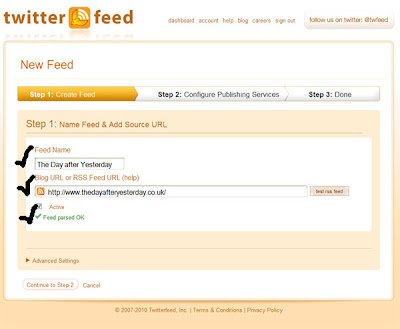
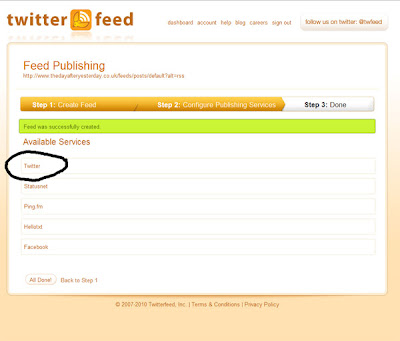


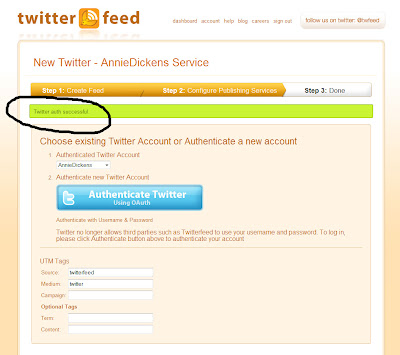

Okay I don't twitter... am not a twit... am I the only one left?
ReplyDeleteYou're not alone, Brahm, I also do not do the twit thing.
ReplyDeleteAnnie - I thought Twitter only allowed 147 characters? How do you squeeze one of your blog posts into that. Or have I got the wrong end of the stick?
Or the wrong stick entirely?
Blimey Brahm, you are a 21st Century luddite! Actually thinking about it, I still don't properly get it...!
ReplyDeleteEh up Masher, it publishes the title and the first couple of sentences and then you can click through to read the post.
ReplyDeleteHi kiddo. I usually use Amplify. Do you? It posts to Twitter, Facebook and a ton of other places you select at the same time.
ReplyDeleteBTW- How do you know what to tweet about? I never think people want to read about the mac 'n cheese I just ate
Hiya Bodacious - no I've never heard of amplify - I might have to check that out.
ReplyDeleteLOL! Ya div! You are right, I struggle to find stuff to write on Twitter. I actually find writing a blog easier for some bizarre reason.
Hey, thanks! I didn't know anything about this. If you can communicate this to a technotard like me, anyone can do it.
ReplyDelete